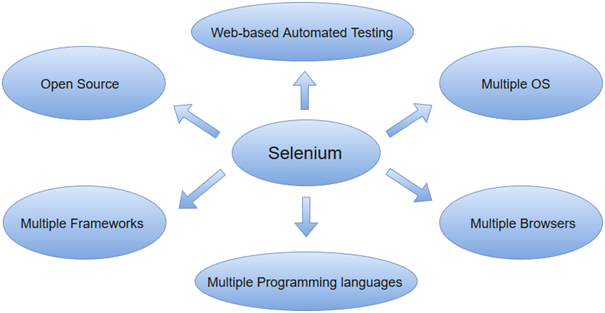Selenium WebDriver one of the most key component of SELENIUM Releases and on which current Automation industry totally rely on, specifically if we say “Open Source Community”.
What is WebDriver in simple and easy language if we say then “It is an API that’s easy to explore and understand, which help us to make our tests easier to read and maintain.” WebDriver is not linked to any kind of Test Framework or Tool and this makes this API more useful as we can use the same as per our needs or knowledge of other integration open sources like JUNIT, TestNG, etc.
- A well designed Object-Oriented API that provides improved support for web-app testing problems.
- Supports dynamic web pages where an element of a Page may change without the Page itself being reloaded.
- All the limitations of SELENIUM RC rectified in this Selenium WebDriver
Selenium RC Limitations
- Work using Javascript injection leads to same-origin policy issues. WebDriver overcomes this limitation by having a driver for each browser.
- RC means Remote Control, while executing tests using Selenium RC it is obvious to have Selenium RC Server between Application under test & Test Automation Suite. This methodology of Client-Server architecture of Selenium RC makes it slower then Selenium Web Driver.
- Redundancy of commands
- RC cannot support a headless browser but WebDriver can.
WebDriver Architecture
- WebDriver implemented on Layered Design, the idea behind this implementation is more and more usage of WebDriver for automation and this could be possible by fitting best fit languages.
- Implementation of WebDriver is that each browser has a language that is most natural to use when attempting to drive it. Drivers are built as per the best-fit language and we can just see the wrapper around them.
- We can say that for any of the browser drivers if any of the features work there in one binding language then it should be easy to add support to other binding languages also.
- Web Driver is a compact Object Oriented API that can directly interacts with the Application under tests.
- WebDriver utilizes the browser native compatibility to automation without using any peripheral entity.
Features of WebDriver
1) “Interface WebDriver”, which represents an idealized web browser used for testing. Three categories of methods in this class.
- Control to browser
- WebElements selection
- Debugging
2) We discussed above about language bindings with browsers and it is just a thin wrapper which is exposed for us to write code as per our needs. This leads WebDriver to support “Multiple Languages” as well as “Multiple Support Browsers” which means that if any API supports multiple languages then this automatically leads to “Multiple Platforms”.
Speed difference between RC and WebDriver
WebDriver one to one communication with “Application under Test” makes it faster than Remote Control as RC creates one more interface between communications which is RC Server makes it likes Client-Server Communication. Snapshot below:-

WebDriver Existence in package org.openqa.selenium
org.openqa.selenium: The global package of Selenium which we import in our program every time when it is needed to use WebDriver. For reference, please see “org.openqa.selenium” mind map below :-

WebDriver: This is an interface that comes under this package of Selenium and a subinterface of “SearchContext”. “SearchContext” consists of “WebDriver” & “WebElement” as a sub interface.
WebDriver Interface
Let’s see what all WebDriver contains, for example: – What is “FirefoxDriver”: is a WebDriver which is used to interact with WebApps. So, this means that all the drivers should have all the implementations which are contracted in the WebDriver interfaces and all the Drivers can be called as WebDriver. See Figure below: –

- At a high level, if we can say that Driver means as per the selection of the Explorer driver will be selected and Driver will be used to interact with Web Page.
- Web Page composed of Web Elements and these Drivers will communicate with the Web Page.
- For communicating with Web Page means communication with Elements present on the Web Page like for example: “Textboxes”, Buttons”, “Links” etc. “WebElement” a sub interface of “SearchContext” comes into the picture. Let’s see this Interface also (Methods name and description in the table below).

Above table is providing us all the methods which we can use to interact with WebElements on Web Page but now for performing any of the operations on Web Element, we need to find the element first on Web Page as per the above table and method findElement(). For finding an element on Web Page, We need the address/locator of the element and we can achieve this.
In detail below that what all WebDriver comprises of.

Highlights
- WebDriver: One of the most core component from Selenium
- WebDriver: With vast features where driver covers all the features and properties of explorers
- WebDriver: Gives us the opportunity to write once and execute on multiple platforms
- WebDriver: Provides speed to Selenium architecture where communication with Application under Test becomes faster
- WebDriver: Despite of working on any language or environment you need not to learn anything new it is just grab the knowledge and start producing results
- WebDriver: Gives opportunity to explore something from core and can contribute from scratch till end in Automation process
- WebDriver: Introduce AndroidDriver and IphoneDriver to explore Mobile world
External Reference: – “SELENIUMHQ.ORG”, for giving us the opportunity to explore Selenium.